After enabling use of Document Sets to your site and document library you will see that within the Document Set, only the default Document content type is available.
Here are the necessary steps you have to take to enable other content types to the Document Set
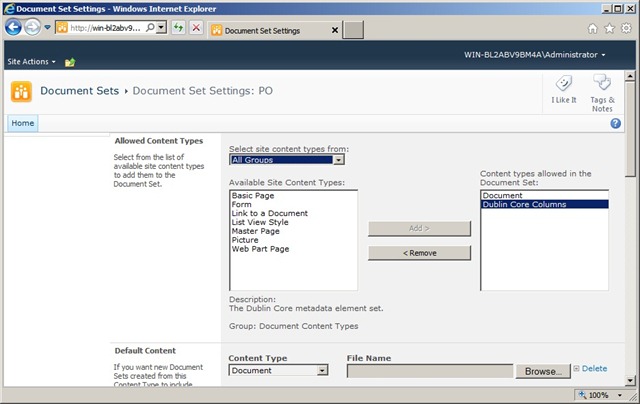
Go back to you document library, open the Document Set and you are presented by a message saying you have to update the Document Set:
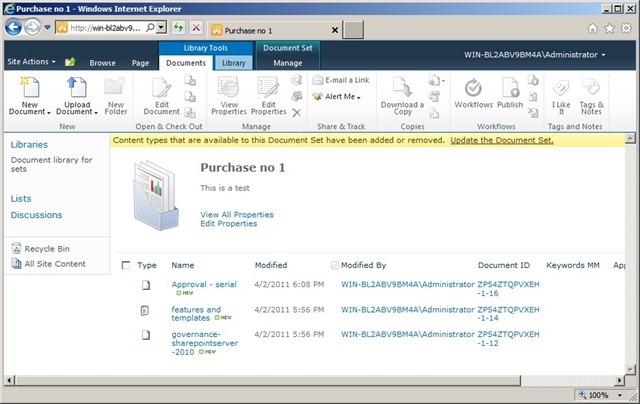
After you have updated the Document Set, the new Content Type will be available when updating or uploading new files to the Document Set:

Here are the necessary steps you have to take to enable other content types to the Document Set
- Under the Site Actions menu, select Site Settings.
- Under the Galleries section, select Site Content Types
- Then, click on the Document Set you want to change.
- Under the section Settings, click on Document Set settings
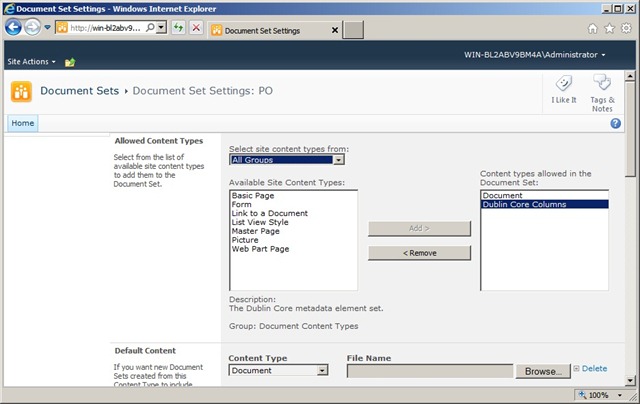
Go back to you document library, open the Document Set and you are presented by a message saying you have to update the Document Set:
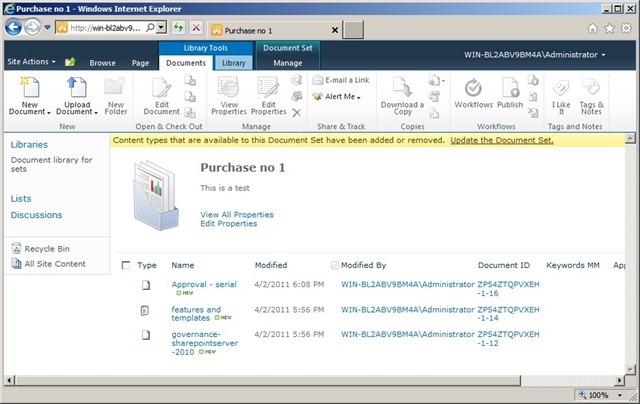
After you have updated the Document Set, the new Content Type will be available when updating or uploading new files to the Document Set:

Comments
Post a Comment