SharePoint 2010 has extended its Document Management (and Records Management) capabilities considerably. I have looked into the new capabilities and will give you a quick overview about some of them. This post explains the following functionality:

Each document in the Site Collection will get their unique document number (see next screenshot). A document is addressable using the unique document id via a document redirector page (/DocIdRedir.aspx?ID=uniquedocid), and the unique document id can also be used as a property when searching.
Just hover over the stars to add rating:

To add Notes, select the document and then click on the Ribbon:
on the Ribbon:
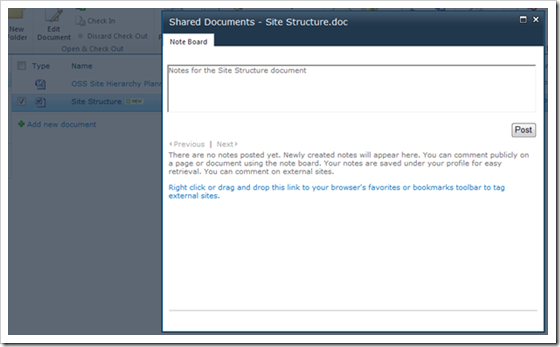
Save the notes by clicking “Post”.
The Content Organizer feature must first be enabled on the Site:

The feature creates a document library named “Drop off Library”:

After enabling the feature, go to Site Administration and click on “Content Organizer Rules”. A form pop’s up and this is where you add the routing criteria. I made a rule called “Contracts” and it will move all documents with the Content Type “Dublin Core” to my Contracts document library.
Page 1:

Page 2:

Additional settings are available under Site Administration / Content Organizer Settings:

(Note: the screenshot above doesn’t list all settings)
When users add a document to the “Drop Off Library”, the routing rules kicks in and move the document to the correct location.
I have uploaded a document into the Drop Off Library and the metadata form is presented. I select Dublin Core and fill in necessary metadata:

Then I select “Check In”, and the following pop-up is presented:

The routing rule then moves the document into the correct folder.
- Document ID
- Rating, Tag/Notes
- Rule Based Submission
The functionality described in this blog post may be changed substantially prior to final commercial release of SharePoint 2010. |
Document ID
At the Site Collection level you can enable use of Document ID’s:
Each document in the Site Collection will get their unique document number (see next screenshot). A document is addressable using the unique document id via a document redirector page (/DocIdRedir.aspx?ID=uniquedocid), and the unique document id can also be used as a property when searching.
Rating, Tag/Notes
I have enabled both versioning and forced check-out on my document library. Rating and adding Tag/Notes does not require a check-out, and users are able to easily rate and add notes to the document.Just hover over the stars to add rating:

To add Notes, select the document and then click
 on the Ribbon:
on the Ribbon: 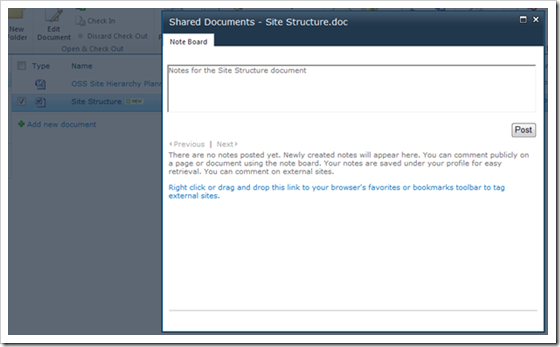
Save the notes by clicking “Post”.
Rule Based Submission
SharePoint 2010 let you define rules on a folder for further routing of the document. Documents uploaded to the folder will be moved to the correct library/folder based on the rules you apply. The rules are depended on the metadata you have available on the document.The Content Organizer feature must first be enabled on the Site:

The feature creates a document library named “Drop off Library”:

After enabling the feature, go to Site Administration and click on “Content Organizer Rules”. A form pop’s up and this is where you add the routing criteria. I made a rule called “Contracts” and it will move all documents with the Content Type “Dublin Core” to my Contracts document library.
Page 1:

Page 2:

Additional settings are available under Site Administration / Content Organizer Settings:

(Note: the screenshot above doesn’t list all settings)
When users add a document to the “Drop Off Library”, the routing rules kicks in and move the document to the correct location.
I have uploaded a document into the Drop Off Library and the metadata form is presented. I select Dublin Core and fill in necessary metadata:

Then I select “Check In”, and the following pop-up is presented:

The routing rule then moves the document into the correct folder.
Other DMS capabilities
I will blog about the following capabilities later:- Document Sets
- In Place Records Management
- Hold and eDiscovery
- Library and Folder Based Retention
- Validate meta data upon submission of documents
- Column default value settings
- Office Web Apps
- Term Store and Managed Metadata
Comments
Post a Comment